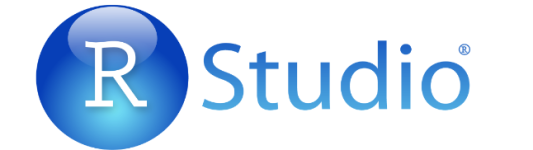
Installing R and setting up your R project involves a few key steps. Here’s a simple guide to get you started:
1. Install R
- Download R:
- Go to the CRAN (Comprehensive R Archive Network).
- Choose your operating system (Windows, macOS, or Linux) and download the appropriate installer.
- Run the Installer:
- Follow the installation prompts. For Windows, it's typically a straightforward wizard; for macOS, drag the R icon to your Applications folder.
2. Install RStudio (Optional but Recommended)
RStudio is a popular integrated development environment (IDE) for R.- Download RStudio:
- Visit the RStudio website.
- Choose the free version and download it for your operating system.
- Install RStudio:
- Run the installer and follow the prompts.
3. Setting Up Your R Project
- Open RStudio: Launch RStudio after installation.
- Create a New Project:
- Go to File > New Project.
- Choose whether to create a new directory, use an existing directory, or create a project from version control (like Git).
- Set Project Options:
- If you create a new directory, specify the project name and location.
- Click Create Project.
4. Install Required Packages
To install packages that you may need for your project:- Open the R console in RStudio.
- Use the command:
Code:
R
install.packages("package_name")5. Load Packages
To use the installed packages in your R scripts, load them with:
Code:
R
library(package_name)6. Start Coding
Now you can start writing R code in your project!Additional Tips
- Save Your Work: Regularly save your scripts and project settings.
- Version Control: Consider using Git for version control, especially for larger projects.
- Documentation: Use RMarkdown for creating reports or documentation related to your analysis.